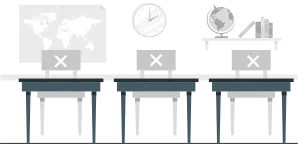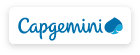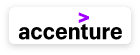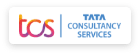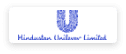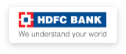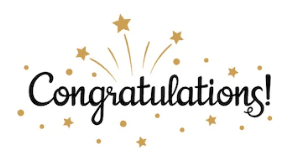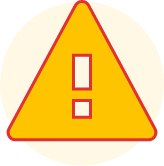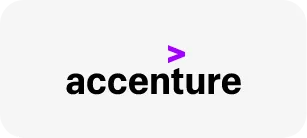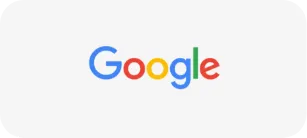Course Highlights
About the Program
The Mastering Assessment Platforms course is focused on equipping learners with an in-depth understanding of our two core assessment tools—DoSelect and the Learner Portal. DoSelect is a proctored platform where both MCQs and coding assessments are hosted, offering a secure and comprehensive environment for evaluating candidates' skills. Our Learner Portal, on the other hand, provides a seamless environment for hosting MCQs, tailored to the company’s specific needs. This course is designed for users across the company who need to understand the ins and outs of both platforms, including managing and reviewing assessments, as well as maintaining the integrity of testing environments.
This course will,
- Introduction to DoSelect Platform
- Navigating the Learner Portal
- Administering Proctored Assessments
We hope that you will gain the required knowledge from this program and demonstrate the skills learnt.
All the best!
The Mastering Assessment Platforms course is focused on equipping learners with an in-depth understanding of our two core assessment tools—Deselect and the Learner Portal.
Frequently Asked Questions
We are working hard to provide you this, but currently this facility is unavailable. We will keep you updated on the same.
Please follow the following steps. - In the Browser, click on Settings - Click on “Clear Browsing Data” - Click on “Clear Data”.
If you can't Login to your EduBridge Account: - Double-check your email address/ registered Mobile Number for any misspellings or incorrect characters. It must match exactly what you typed in when you created your Account. - If that doesn't work, try resetting your password.
When you sign up for an Account, we send an email with a link that lets you verify the Account. If you can't verify your email, try searching your Inbox for an email called “Action Required: Please confirm your email.” It may be in your Spam folder. If you have not received this email, try sending the confirmation email again.
- Click on "Go to My Account" - Click on "Go to My Profile" - You will be able to review your Profile.